I know it sounds too good to be true, but if you haven’t tried Cadworxlive.com yet because you’re not a GroupeSTAHL customer, now we are offering a FREE trial membership to anyone who wants to see what all the hubbub is about. All you have to do is go to the website, www.cadworxlive.com and answer a few short questions. Then you’ll be able to start designing vector artwork that’s ready to output to a cutter or printer/cutter. Normally this free service is only available to registered GroupeSTAHL customers, but for a limited time, we’re letting anyone take it for a test drive. So sign up and then let me know what you think about it. I’ve invested many, many years of time and money in developing Cadworxlive to be the most intuitive, easy to use software out there. People say I’m crazy for letting people use it for free, but that’s another story. Let me know how you like it.

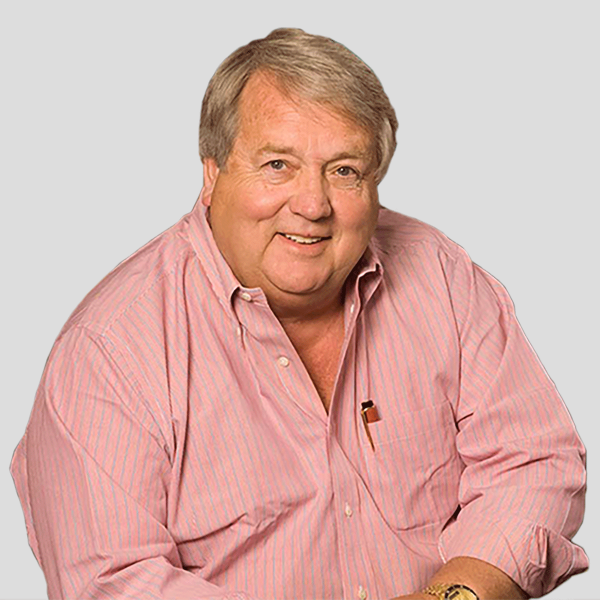

how can I cut my work out using cadworx after creating on line
The answer depends on what type of cutter you have and if you have already uploaded VectorCut, the free cut drive software provided through CadworxLive.com. Here is what the support staff at support@cadworxlive.com had to say: (you can email them directly if you still have questions…they are there to help!)
In the Cad-Cut Designer software there are three ways to export your designs for cutting or printing:
1. Send To VectorCut. You can send your design files to Vector Cut – the free cut drive software provided through CadworxLive which works on select cutters sold by GroupeSTAHL companies. For cutting, select ‘Send To VectorCut’ from the left panel underneath ‘Output’ or choosing ‘File -> To Vector Cut’.
2. Export PLT (HPGL). You can export a copy of your design files to save locally to your computer as a .plt file by selecting ‘File -> Export PLT (HPGL)’. This would allow you to import the file into some cut drive software and advanced graphics programs, such as Corel Draw.
3. Export Image. You can export a copy of your design files to save locally to your computer as an image file by selecting ‘File -> Export Image’. This would allow you to create an image copy (i.e. jpeg) of your designs and have saved on your computer for printing.
I hope that answers your question. If you have any more questions about using Cadworxlive.com, please visit the site, there are lots of FAQ’s there. Also, we are offering a FREE trial membership to anyone who wants to try Cadworxlive.com for a limited time, even if you are NOT a GroupeSTAHL customer.